Gcovr User Guide¶
Gcovr provides a utility for managing the use of the GNU gcov utility and generating summarized code coverage results. This command is inspired by the Python coverage.py package, which provides a similar utility for Python.
The gcovr command can produce different kinds of coverage reports:
- default or
--txt: compact human-readable summaries --html: HTML summaries--html-details: HTML report with annotated source files-x/--xml: machine readable XML reports in Cobertura format--sonarqube: machine readable XML reports in Sonarqube format--json: JSON report with source files structure and coverage--json-summary: JSON summary coverage report--csv: CSV report summarizing the coverage of each file--coveralls: machine readable JSON reports in Coveralls format
Thus, gcovr can be viewed as a command-line alternative to the lcov utility, which runs gcov and generates an HTML-formatted report. The development of gcovr was motivated by the need for text summaries and XML reports.
The Gcovr Home Page is http://gcovr.com. Automated test results are available through GitHub Actions <https://github.com/gcovr/gcovr/actions?query=branch:master>. Gcovr is available under the BSD license.
This documentation describes Gcovr 5.0.
This User Guide provides the following sections:
Related documents:
- Installation
- Contributing (includes instructions for bug reports)
- Gcovr Cookbook
- Frequently Asked Questions
- Change Log
- License
Getting Started¶
The gcovr command provides a summary of the lines that have been
executed in a program. Code coverage statistics help you discover
untested parts of a program, which is particularly important when
assessing code quality. Well-tested code is a characteristic of
high quality code, and software developers often assess code coverage
statistics when deciding if software is ready for a release.
The gcovr command can be used to analyze programs compiled with
GCC. The following sections illustrate the application of gcovr
to test coverage of the following program:
1 // example.cpp 2 3 int foo(int param) 4 { 5 if (param) 6 { 7 return 1; 8 } 9 else 10 { 11 return 0; 12 } 13 } 14 15 int main(int argc, char* argv[]) 16 { 17 foo(0); 18 19 return 0; 20 }
This code executes several subroutines in this program, but some lines in the program are not executed.
Tabular Output of Code Coverage¶
We compile example1.cpp with the GCC compiler as follows:
g++ -fprofile-arcs -ftest-coverage -fPIC -O0 example.cpp -o program
(If you are using CMake, also see Out-of-Source Builds with CMake.)
Note that we compile this program without optimization, because
optimization may combine lines of code and otherwise change the
flow of execution in the program. Additionally, we compile with
the -fprofile-arcs -ftest-coverage -fPIC compiler options, which
add logic to generate output files that can be processed by the
gcov command.
The compiler generates the program executable. When we execute this command:
./program
the files example1.gcno and example1.gcda are generated. These
files are processed by gcov to generate code coverage statistics.
The gcovr command calls gcov and summarizes these
code coverage statistics in various formats. For example:
gcovr -r .
generates a text summary of the lines executed:
------------------------------------------------------------------------------
GCC Code Coverage Report
Directory: .
------------------------------------------------------------------------------
File Lines Exec Cover Missing
------------------------------------------------------------------------------
example.cpp 7 6 85% 7
------------------------------------------------------------------------------
TOTAL 7 6 85%
------------------------------------------------------------------------------
The same result can be achieved when explicit --txt
option is set. For example:
gcovr -r . --txt
generates the same text summary.
Each line of this output includes a summary for a given source file, including the number of lines instrumented, the number of lines executed, the percentage of lines executed, and a summary of the line numbers that were not executed. To improve clarity, gcovr uses an aggressive approach to grouping uncovered lines and will combine uncovered lines separated by “non-code” lines (blank, freestanding braces, and single-line comments) into a single region. As a result, the number of lines listed in the “Missing” list may be greater than the difference of the “Lines” and “Exec” columns.
The -r/--root option specifies the root directory
for the files that are being analyzed. This allows gcovr to generate
a simpler report (without absolute path names), and it allows system header files
to be excluded from the analysis.
Note that gcov accumulates statistics by line. Consequently, it
works best with a programming style that places only one statement
on each line.
Tabular Output of Branch Coverage¶
The gcovr command can also summarize branch coverage using
the -b/--branches option:
gcovr -r . --branches
This generates a tabular output that summarizes the number of branches, the number of branches taken and the branches that were not completely covered:
------------------------------------------------------------------------------
GCC Code Coverage Report
Directory: .
------------------------------------------------------------------------------
File Branches Taken Cover Missing
------------------------------------------------------------------------------
example.cpp 2 1 50% 5
------------------------------------------------------------------------------
TOTAL 2 1 50%
------------------------------------------------------------------------------
The same result can be achieved when explicit --txt
option is set. For example:
gcovr -r . --branches --txt
print the same tabular output.
New in version 5.0: Added --txt.
Cobertura XML Output¶
The default output format for gcovr is to generate a tabular
summary in plain text. The gcovr command can also generate an
XML output using the -x/--xml
and --xml-pretty options:
gcovr -r . --xml-pretty
This generates an XML summary of the lines executed:
<?xml version='1.0' encoding='UTF-8'?>
<!DOCTYPE coverage SYSTEM 'http://cobertura.sourceforge.net/xml/coverage-04.dtd'>
<coverage line-rate="0.8571428571428571" branch-rate="0.5" lines-covered="6" lines-valid="7" branches-covered="1" branches-valid="2" complexity="0.0" timestamp="1573053861" version="gcovr 5.0">
<sources>
<source>.</source>
</sources>
<packages>
<package name="" line-rate="0.8571428571428571" branch-rate="0.5" complexity="0.0">
<classes>
<class name="example_cpp" filename="example.cpp" line-rate="0.8571428571428571" branch-rate="0.5" complexity="0.0">
<methods/>
<lines>
<line number="3" hits="1" branch="false"/>
<line number="5" hits="1" branch="true" condition-coverage="50% (1/2)">
<conditions>
<condition number="0" type="jump" coverage="50%"/>
</conditions>
</line>
<line number="7" hits="0" branch="false"/>
<line number="11" hits="1" branch="false"/>
<line number="15" hits="1" branch="false"/>
<line number="17" hits="1" branch="false"/>
<line number="19" hits="1" branch="false"/>
</lines>
</class>
</classes>
</package>
</packages>
</coverage>
This XML format is in the Cobertura XML format suitable for import and display within the Jenkins and Hudson continuous integration servers using the Cobertura Plugin. Gcovr also supports a Sonarqube XML Output
The -x/--xml option generates a denser XML output, and the
--xml-pretty option generates an indented
XML output that is easier to read. Note that the XML output contains more
information than the tabular summary. The tabular summary shows the percentage
of covered lines, while the XML output includes branch statistics and the number
of times that each line was covered. Consequently, XML output can be
used to support performance optimization in the same manner that
gcov does.
HTML Output¶
The gcovr command can also generate a simple
HTML output using the --html option:
gcovr -r . --html -o example-html.html
This generates a HTML summary of the lines executed. In this
example, the file example1.html is generated, which has the
following output:
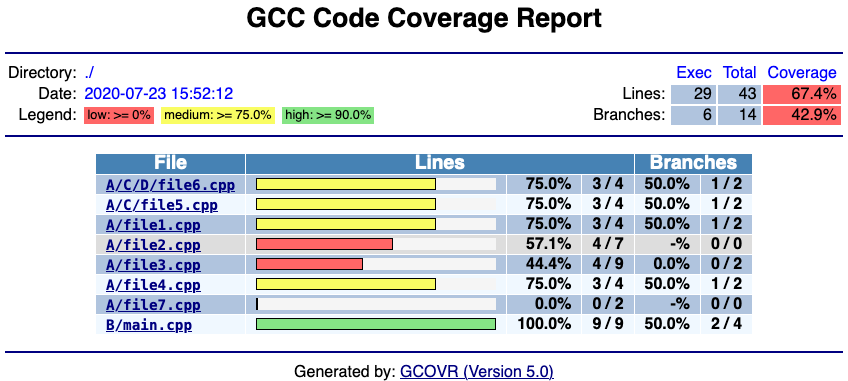
The default behavior of the --html option is to generate
HTML for a single webpage that summarizes the coverage for all files. The
HTML is printed to standard output, but the -o/--output
option is used to specify a file that stores the HTML output.
The --html-details option is used to create
a separate web page for each file. Each of these web pages includes
the contents of file with annotations that summarize code coverage. Consider
the following command:
gcovr -r . --html --html-details -o example-html-details.html
This generates the following HTML page for the file example1.cpp:
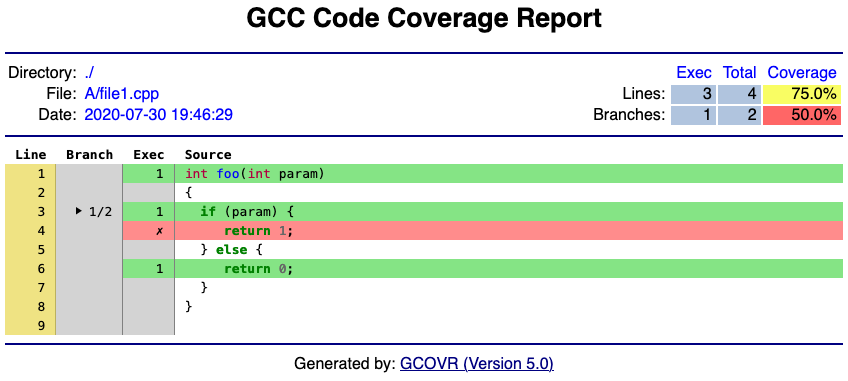
Note that the --html-details option needs
a named output, e.g. via the the -o/--output option.
For example, if the output is named coverage.html,
then the web pages generated for each file will have names of the form
coverage.<filename>.html.
The --html-self-contained option controls
whether assets like CSS styles are bundled into the HTML file.
The --html report defaults to self-contained mode.
but --html-details defaults to
--no-html-self-contained
in order to avoid problems with the Content Security Policy
of some servers, especially Jenkins.
New in version 5.0: Added --html-self-contained
and --no-html-self-contained.
Changed in version 5.0: Default to external CSS file for --html-details.
Sonarqube XML Output¶
If you are using Sonarqube, you can get a coverage report
in a suitable XML format via the --sonarqube option:
gcovr --sonarqube coverage.xml
The Sonarqube XML format is documented at https://docs.sonarqube.org/latest/analysis/generic-test/.
JSON Output¶
The gcovr command can also generate a JSON output using
the --json and --json-pretty
options:
gcovr --json coverage.json
The --json-pretty option generates an indented
JSON output that is easier to read.
Structure of file is based on gcov JSON intermediate format with additional key names specific to gcovr.
Structure of the JSON is following:
{
"gcovr/format_version": gcovr_json_version
"files": [file]
}
gcovr_json_version: version of gcovr JSON format
Each file has the following form:
{
"file": file
"lines": [line]
}
file: path to source code file, relative to gcovr root directory.
Each line has the following form:
{
"branches": [branch]
"count": count
"line_number": line_number
"gcovr/noncode": gcovr_noncode
}
gcovr_noncode: if True coverage info on this line should be ignored
Each branch has the following form:
{
"count": count
"fallthrough": fallthrough
"throw": throw
}
file, line and branch have the structure defined in gcov intermediate format. This format is documented at https://gcc.gnu.org/onlinedocs/gcc/Invoking-Gcov.html#Invoking-Gcov.
If you just need a summary of the coverage information, similar to the tabulated
text based output, you can use --json-summary
instead.
Multiple JSON files can be merged into the coverage data with sum of lines and branches execution.
JSON Summary Output¶
The --json-summary option output coverage summary
in a machine-readable format for additional post processing.
The format is identical to JSON output --json option
without detailed lines information.
The --json-summary-pretty option
generates an indented JSON summary output that is easier to read.
Consider the following command:
gcovr -r . --json-summary-pretty --json-summary
This generates an indented JSON summary:
{
"branch_covered": 1,
"branch_percent": 50.0,
"branch_total": 2,
"files": [
{
"branch_covered": 1,
"branch_percent": 0.5,
"branch_total": 2,
"filename": "example.cpp",
"line_covered": 6,
"line_percent": 0.857,
"line_total": 7
}
],
"gcovr/summary_format_version": 0.2,
"line_covered": 6,
"line_percent": 85.7,
"line_total": 7,
"root": ".."
}
New in version 5.0: Added --json-summary
and --json-summary-pretty.
CSV Output¶
The --csv option output comma-separated values
summarizing the coverage of each file. Consider the following command:
gcovr -r . --csv
This generates an CSV:
filename,line_total,line_covered,line_percent,branch_total,branch_covered,branch_percent
example.cpp,7,6,0.857,2,1,0.5
New in version 5.0: Added --csv.
Coveralls JSON Output¶
If you are using Coveralls, you can get a coverage report
in a suitable JSON format via the --coveralls option:
gcovr --coveralls coverage.json
The --coveralls-pretty option generates
an indented JSON output that is easier to read.
Keep in mind that the output contains the checksums of the source files. If you are using different OSes, the line endings shall be the same.
If available, environment variable COVERALLS_REPO_TOKEN will be consumed and baked into the JSON output.
If running in a CI additional variables are used:
- In Travis CI:
- TRAVIS_JOB_ID
- TRAVIS_BUILD_NUMBER
- TRAVIS_PULL_REQUEST
- TRAVIS_COMMIT
- TRAVIS_BRANCH
- In Appveyor:
- APPVEYOR_JOB_ID
- APPVEYOR_JOB_NUMBER
- APPVEYOR_PULL_REQUEST_NUMBER
- APPVEYOR_REPO_COMMIT
- APPVEYOR_REPO_BRANCH
- In Jenkins CI:
- JOB_NAME
- BUILD_ID
- CHANGE_ID
- GIT_COMMIT (if available)
- BRANCH_NAME
- In GitHub Actions:
- GITHUB_WORKFLOW
- GITHUB_RUN_ID
- GITHUB_SHA
- GITHUB_HEAD_REF (if available)
- GITHUB_REF
The Coveralls JSON format is documented at https://docs.coveralls.io/api-introduction.
New in version 5.0: Added --coveralls
and --coveralls-pretty.
Multiple Output Formats¶
You can write multiple report formats with one gcovr invocation
by passing the output filename directly to the report format flag.
If no filename is specified for the format,
the value from -o/--output is used by default,
which itself defaults to stdout.
The following report format flags can take an optional output file name:
gcovr --csvgcovr --txtgcovr --xmlgcovr --htmlgcovr --html-detailsgcovr --sonarqubegcovr --jsongcovr --json-summarygcovr --coveralls
If the value given to the output option ends with a path seperator (/ or \)
it is used a directory which is created first and a default filename depending
on the format is used.
Note that --html-details overrides any value of
--html if it is present.
Combining Tracefiles¶
You can merge coverage data from multiple runs with
-a/--add-tracefile.
For each run, generate JSON output:
... # compile and run first test case
gcovr ... --json run-1.json
... # compile and run second test case
gcovr ... --json run-2.json
Next, merge the json files and generate the desired report:
gcovr --add-tracefile run-1.json --add-tracefile run-2.json --html-details coverage.html
You can also use unix style wildcards to merge the json files without
duplicating -a/--add-tracefile. With this option
you have to place your pathnames with wildcards in double quotation marks:
gcovr --add-tracefile "run-*.json" --html-details coverage.html
The gcovr Command¶
The gcovr command recursively searches a directory tree to find
gcov coverage files, and generates a text summary of the code
coverage. The -h/--help option generates the following
summary of the gcovr command line options:
gcovr¶
A utility to run gcov and summarize the coverage in simple reports.
usage: gcovr [options] [search_paths...]
See <http://gcovr.com/> for the full manual.
Options¶
-
search_paths¶ Search these directories for coverage files. Defaults to --root and --object-directory. Config key: search-path.
-
-h,--help¶ Show this help message, then exit.
-
--version¶ Print the version number, then exit.
-
-v,--verbose¶ Print progress messages. Please include this output in bug reports.
-
-r<root>,--root<root>¶ The root directory of your source files. Defaults to ‘.’, the current directory. File names are reported relative to this root. The --root is the default --filter.
-
-a<add_tracefile>,--add-tracefile<add_tracefile>¶ Combine the coverage data from JSON files. Coverage files contains source files structure relative to root directory. Those structures are combined in the output relative to the current root directory. Unix style wildcards can be used to add the pathnames matching a specified pattern. In this case pattern must be set in double quotation marks. Option can be specified multiple times. When option is used gcov is not run to collect the new coverage data.
-
--config<config>¶ Load that configuration file. Defaults to gcovr.cfg in the --root directory.
-
--fail-under-line<min>¶ Exit with a status of 2 if the total line coverage is less than MIN. Can be ORed with exit status of ‘--fail-under-branch’ option.
-
--fail-under-branch<min>¶ Exit with a status of 4 if the total branch coverage is less than MIN. Can be ORed with exit status of ‘--fail-under-line’ option.
-
--source-encoding<source_encoding>¶ Select the source file encoding. Defaults to the system default encoding (UTF-8).
Output Options¶
Gcovr prints a text report by default, but can switch to XML or HTML.
-
-o<output>,--output<output>¶ Print output to this filename. Defaults to stdout. Individual output formats can override this.
-
-b,--branches¶ Report the branch coverage instead of the line coverage. For text report only. Config key: txt-branch.
-
-u,--sort-uncovered¶ Sort entries by increasing number of uncovered lines. For text and HTML report.
-
-p,--sort-percentage¶ Sort entries by increasing percentage of uncovered lines. For text and HTML report.
-
--txt<output>¶ Generate a text report. OUTPUT is optional and defaults to --output.
-
-x<output>,--xml<output>¶ Generate a Cobertura XML report. OUTPUT is optional and defaults to --output.
-
--xml-pretty¶ Pretty-print the XML report. Implies --xml. Default: False.
-
--html<output>¶ Generate a HTML report. OUTPUT is optional and defaults to --output.
-
--html-details<output>¶ Add annotated source code reports to the HTML report. Implies --html. OUTPUT is optional and defaults to --output.
-
--html-details-syntax-highlighting¶ Use syntax highlighting in HTML details page. Enabled by default. Negation: --no-html-details-syntax-highlighting.
-
--html-theme{green,blue}¶ Override the default color theme for the HTML report. Default is green.
-
--html-css<css>¶ Override the default style sheet for the HTML report.
-
--html-title<title>¶ Use TITLE as title for the HTML report. Default is ‘GCC Code Coverage Report’.
-
--html-medium-threshold<medium>¶ If the coverage is below MEDIUM, the value is marked as low coverage in the HTML report. MEDIUM has to be lower than or equal to value of --html-high-threshold and greater than 0. If MEDIUM is equal to value of --html-high-threshold the report has only high and low coverage. Default is 75.0.
-
--html-high-threshold<high>¶ If the coverage is below HIGH, the value is marked as medium coverage in the HTML report. HIGH has to be greater than or equal to value of --html-medium-threshold. If HIGH is equal to value of --html-medium-threshold the report has only high and low coverage. Default is 90.0.
-
--html-tab-size<html_tab_size>¶ Used spaces for a tab in a source file. Default is 4
-
--html-absolute-paths¶ Use absolute paths to link the --html-details reports. Defaults to relative links.
-
--html-encoding<html_encoding>¶ Override the declared HTML report encoding. Defaults to UTF-8. See also --source-encoding.
-
--html-self-contained¶ Control whether the HTML report bundles resources like CSS styles. Self-contained reports can be sent via email, but conflict with the Content Security Policy of some web servers. Defaults to self-contained reports unless --html-details is used. Negation: --no-html-self-contained.
-
-s,--print-summary¶ Print a small report to stdout with line & branch percentage coverage. This is in addition to other reports. Default: False.
-
--sonarqube<output>¶ Generate sonarqube generic coverage report in this file name. OUTPUT is optional and defaults to --output.
-
--json<output>¶ Generate a JSON report. OUTPUT is optional and defaults to --output.
-
--json-pretty¶ Pretty-print the JSON report. Implies --json. Default: False.
-
--json-summary<output>¶ Generate a JSON summary report. OUTPUT is optional and defaults to --output.
-
--json-summary-pretty¶ Pretty-print the JSON SUMMARY report. Implies --json-summary. Default: False.
-
--csv<output>¶ Generate a CSV summary report. OUTPUT is optional and defaults to --output.
-
--coveralls<output>¶ Generate Coveralls API coverage report in this file name. OUTPUT is optional and defaults to --output.
-
--coveralls-pretty¶ Pretty-print the coveralls report. Implies --coveralls. Default: False.
Filter Options¶
Filters decide which files are included in the report. Any filter must match, and no exclude filter must match. A filter is a regular expression that matches a path. Filter paths use forward slashes, even on Windows. If the filter looks like an absolute path it is matched against an absolute path. Otherwise, the filter is matched against a relative path, where that path is relative to the current directory or if defined in a configuration file to the directory of the file.
-
-f<filter>,--filter<filter>¶ Keep only source files that match this filter. Can be specified multiple times. Relative filters are relative to the current working directory or if defined in a configuration file. If no filters are provided, defaults to --root.
-
-e<exclude>,--exclude<exclude>¶ Exclude source files that match this filter. Can be specified multiple times.
-
--gcov-filter<gcov_filter>¶ Keep only gcov data files that match this filter. Can be specified multiple times.
-
--gcov-exclude<gcov_exclude>¶ Exclude gcov data files that match this filter. Can be specified multiple times.
-
--exclude-directories<exclude_dirs>¶ Exclude directories that match this regex while searching raw coverage files. Can be specified multiple times.
GCOV Options¶
The ‘gcov’ tool turns raw coverage files (.gcda and .gcno) into .gcov files that are then processed by gcovr. The gcno files are generated by the compiler. The gcda files are generated when the instrumented program is executed.
-
--gcov-executable<gcov_cmd>¶ Use a particular gcov executable. Must match the compiler you are using, e.g. ‘llvm-cov gcov’ for Clang. Can include additional arguments. Defaults to the GCOV environment variable, or ‘gcov’: ‘gcov’.
-
--exclude-unreachable-branches¶ Exclude branch coverage from lines without useful source code (often, compiler-generated “dead” code). Default: False.
-
--exclude-function-lines¶ Exclude coverage from lines defining a function Default: False.
-
--exclude-throw-branches¶ For branch coverage, exclude branches that the compiler generates for exception handling. This often leads to more “sensible” coverage reports. Default: False.
-
--exclude-lines-by-pattern<exclude_lines_by_pattern>¶ Exclude lines that match this regex.
-
-g,--use-gcov-files¶ Use existing gcov files for analysis. Default: False.
-
--gcov-ignore-parse-errors¶ Skip lines with parse errors in GCOV files instead of exiting with an error. A report will be shown on stderr. Default: False.
-
--object-directory<objdir>¶ Override normal working directory detection. Gcovr needs to identify the path between gcda files and the directory where the compiler was originally run. Normally, gcovr can guess correctly. This option specifies either the path from gcc to the gcda file (i.e. gcc’s ‘-o’ option), or the path from the gcda file to gcc’s working directory.
-
-k,--keep¶ Keep gcov files after processing. This applies both to files that were generated by gcovr, or were supplied via the --use-gcov-files option. Default: False. Config key: keep-gcov-files.
-
-d,--delete¶ Delete gcda files after processing. Default: False. Config key: delete-gcov-files.
-
-j<gcov_parallel>¶ Set the number of threads to use in parallel. Config key: gcov-parallel.
The above Getting Started guide illustrates the use of some command line options. Using Filters is discussed below.
Using Filters¶
Gcovr tries to only report coverage for files within your project, not for your libraries. This is influenced by the following options:
-r,--root-f,--filter-e,--exclude--gcov-filter--gcov-exclude--exclude-directories- (the current working directory where gcovr is invoked)
These options take filters.
A filter is a regular expression that matches a file path.
Because filters are regexes,
you will have to escape “special” characters with a backslash \.
Always use forward slashes / as path separators, even on Windows:
- wrong:
--filter C:\project\src\ - correct:
--filter C:/project/src/
If the filter looks like an absolute path, it is matched against an absolute path. Otherwise, the filter is matched against a relative path, where that path is relative to the current directory or if defined in a configuration file to the directory of the file.
Examples of relative filters:
--filter subdir/matches only that subdirectory--filter '\.\./src/'matches a sibling directory../src. But because a dot.matches any character in a regex, we have to escape it. You have to use additional shell escaping. This example uses single quotes for Bash or POSIX shell.--filter '(.+/)?foo\.c$'matches only files calledfoo.c. The regex must match from the start of the relative path, so we ignore any leading directory parts with(.+/)?. The$at the end ensures that the path ends here.
If no -f/--filter is provided,
the -r/--root is turned into a default filter.
Therefore, files outside of the -r/--root
directory are excluded.
To be included in a report, the source file must match any
-f/--filter,
and must not match any -e/--exclude filter.
The --gcov-filter
and --gcov-exclude filters apply to the
.gcov files created by gcov.
This is useful mostly when running gcov yourself,
and then invoking gcovr with -g/--use-gcov-files.
But these filters also apply when gcov is launched by gcovr.
Speeding up coverage data search¶
The --exclude-directories filter is used
while searching for raw coverage data (or for existing .gcov files when
-g/--use-gcov-files is active).
This filter is matched against directory paths, not file paths.
If a directory matches,
all its contents (files and subdirectories) will be excluded from the search.
For example, consider this build directory:
build/
├─ main.o
├─ main.gcda
├─ main.gcno
├─ a/
│ ├─ awesome_code.o
│ ├─ awesome_code.gcda
│ └─ awesome_code.gcno
└─ b/
├─ better_code.o
├─ better_code.gcda
└─ better_code.gcno
If we run gcovr --exclude-directories 'build/a$',
this will exclude anything in the build/a directory
but will use the coverage data for better_code.o and main.o.
This can speed up gcovr when you have a complicated build directory structure.
Consider also using the search_paths
or --object-directory arguments to specify
where gcovr starts searching.
If you are unsure which directories are being searched,
run gcovr in -v/--verbose mode.
For each found coverage data file gcovr will invoke the gcov tool.
This is typically the slowest part,
and other filters can only be applied after this step.
In some cases, parallel execution with the -j option
might be helpful to speed up processing.
Filters for symlinks¶
Gcovr matches filters against real paths that have all their symlinks resolved. E.g. consider this project layout:
/home/you/
├─ project/ (pwd)
│ ├─ src/
│ ├─ relevant-library/ -> ../external-library/
│ └─ ignore-this/
└─ external-library/
└─ src/
Here, the relevant-library
has the real path /home/you/external-library.
To write a filter that includes both src/ and relevant-library/src/,
we cannot use --filter relevant-library/src/
because that contains a symlink.
Instead, we have to use an absolute path to the real name:
gcovr --filter src/ --filter /home/you/external-library/src/
or a relative path to the real path:
gcovr --filter src/ --filter '\.\./external-library/src/'
Note
This section discusses symlinks on Unix systems. The behavior under Windows is unclear. If you have more insight, please update this section by submitting a pull request (see our contributing guide).
Configuration Files¶
Warning
Config files are an experimental feature and may be subject to change without prior notice.
Defaults for the command line options can be set in a configuration file. Example:
filter = src/
html-details = yes # info about each source file
output = build/coverage.html
How the configuration file is found:
If a --config option is provided, that file is used.
Otherwise, a gcovr.cfg file in the -r/--root
directory is used, if that file exists.
Each line contains a key = value pair.
Space around the = is optional.
The value may be empty.
Comments start with a hash # and ignore the rest of the line,
but cannot start within a word.
Empty lines are also ignored.
The available config keys correspond closely to the command line options,
and are parsed similarly.
In most cases, the name of a long command line option
can be used as a config key.
If not, this is documented in the option’s help message.
For example, --gcov-executable
can be set via the gcov-executable config key.
But -b/--branches is set via txt-branch.
Just like command line options,
the config keys can be specified multiple times.
Depending on the option the last one wins or a list will be built.
For example, -f/--filter can be provided multiple times:
# Only show coverage for files in src/, lib/foo, or for main.cpp files.
filter = src/
filter = lib/foo/
filter = *./main\.cpp
Note that relative filters specified in config files will be interpreted relative to the location of the config file itself.
Option arguments are parsed with the following precedence:
- First the config file is parsed, if any.
- Then, all command line arguments are added.
- Finally, if an option was specified neither in a config file nor on the command line, its documented default value is used.
Therefore, it doesn’t matter whether a value is provided in the config file or the command line.
Boolean flags are treated specially.
When their config value is “yes” they are enabled,
as if the flag had been provided on the command line.
When their value is “no”, they are explicitly disabled
by assigning their default value.
The -j flag is special as it takes an optional argument.
In the config file,
gcov-parallel = yes would refer to the no-argument form,
whereas gcov-parallel = 4 would provide an explicit argument.
Some config file syntax is explicitly reserved for future extensions: Semicolon comments, INI-style sections, multi-line values, quoted values, variable substitutions, alternative key–value separators, …
Exclusion Markers¶
You can exclude parts of your code from coverage metrics.
- If
GCOVR_EXCL_LINEappears within a line, that line is ignored. - If
GCOVR_EXCL_STARTappears within a line, all following lines (including the current line) are ignored until aGCOVR_EXCL_STOPmarker is encountered.
Instead of GCOVR_*,
the markers may also start with GCOV_* or LCOV_*.
However, start and stop markers must use the same style.
The markers are not configurable.
In the excluded regions, any coverage is excluded. It is not currently possible to exclude only branch coverage in that region. In particular, lcov’s EXCL_BR markers are not supported (see issue #121).
Acknowledgements¶
Gcovr is maintained by:
William Hart, John Siirola, and Lukas Atkinson.
The following developers contributed to gcovr (ordered alphabetically):
alex43dm, Andrew Stone, Antonio Quarta, Arvin Schnell, Attie Grande, Bernhard Breinbauer, Carlos Jenkins, Cary Converse, Cezary Gapiński, Christian Taedcke, Dave George, Dom Postorivo, Ensky Lin, goriy, ja11sop, James Reynolds, Jeremy Fixemer, Jessica Levine, Joachim Kuebart, Joel Klinghed, John Siirola, Jörg Kreuzberger, Kai Blaschke, Kevin Broselge, Kevin Cai, Leon Ma, libPhipp, Lukas Atkinson, Luke Woydziak, Marek Kurdej, Martin Mraz, Matsumoto Taichi, Matthew Stadelman, Matthias Schmieder, Matthieu Darbois, Matthieu Eyraud, Michael Förderer, Michał Pszona, Mikael Salson, Mikk Leini, Nikolaj Schumacher, Oleksiy Pikalo, Phil Clapham, Piotr Dziwinski, Reto Schneider, Richard Kjerstadius, Robert Rosengren, Songmin Li, Steven Myint, Sylvestre Ledru, Tilo Wiedera, trapzero, Will Thompson, William Hart, Zachary J. Fields, and possibly others.
The development of Gcovr has been partially supported by Sandia National Laboratories. Sandia National Laboratories is a multi-program laboratory managed and operated by Sandia Corporation, a wholly owned subsidiary of Lockheed Martin Corporation, for the U.S. Department of Energy’s National Nuclear Security Administration under contract DE-AC04-94AL85000.